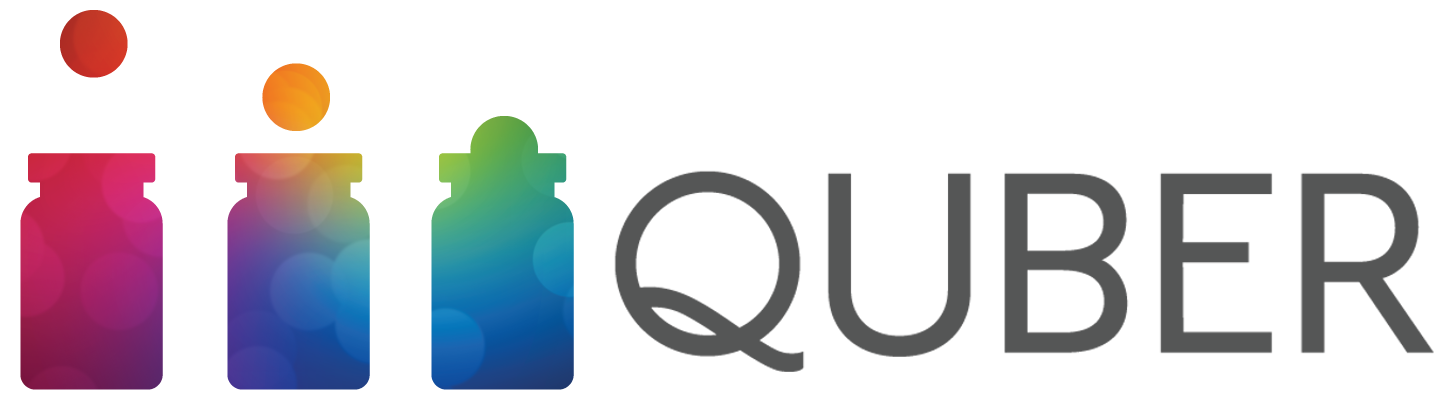Frequently Asked Questions
If you don’t find your question here, please email support@qubersavings.com for more information.
Aside from this list, we have also included contextual help on every QUBER mobile app screen.
Click the ‘Info’ button on your screen for help.
Skip to:
Connecting my Bank + The Vault - Canada Connecting my Bank + The Vault - United States Transaction Reading Ways to Save Account Support
About QUBER
What is QUBER?
QUBER is a personal finance app made for iOS and Android mobile devices. QUBER has partnered with Alterna Savings (www.alternasavings.ca) in Canada and Lineage Bank (www.lineagebank.com) in the United States to offer users a digital bank account called the QUBER Vault where QUBER safely and securely holds money on users’ behalf as they are saving. During our beta launch, QUBER helped users save over $2,000,000.
What makes QUBER different from other personal finance apps?
Using our team’s background in the gaming industry, QUBER makes saving money addictive with loads of behaviour-changing nudges and incentives that keep people on track. 65% of people who reported having a hard time sticking to a savings plan are still saving consistently after a year with QUBER.
Money is moved automatically from our users’ bank accounts to the QUBER Vault so they can ‘set and forget’ while QUBER does the saving work on their behalf. As users save, they assign their funds to specific goals, making them think critically before making an impulse decision to cashout and spend that money.
Is QUBER a lottery?
QUBER is like a lottery, only one you can’t lose. When users increase their Vault balance, they earn ballots towards our Save to Win draws and gain the chance to win cash prizes. There is no gambling involved! Even if you don’t win the draw, your saving balance has still increased and you’re that much closer to reaching your goals.
How does QUBER make money?
QUBER’s primary source of revenue is through employers. Employers pay QUBER a per-employee, per-month fee to offer their employees an exclusive branded, customized Saving Challenge with special incentives. The program encourages saving for short-term emergencies and teaches financial literacy, while increasing productivity and engagement in the workplace.
Is QUBER safe?
At QUBER, your security is our top priority. We use 256-bit encryption, are certified bank-tight secure and all deposits in the QUBER Vault are insured. We have partnered with industry experts to ensure your information is 100% confidential and safe. When you link your bank account with QUBER, you provide us the same level of access you would be to giving to someone with a void cheque or when authorizing a repeat bill payment online. We have limited access to your accounts, and will only move the amount of money you pre-authorize us to move. QUBER does not sell or profit off of any personal data collected from our users.
Where can I learn more about QUBER?
You can learn more about QUBER from external sources and from some of our users:
Read our Press page - see news articles and videos chronicling QUBER’s journey from the start
Read our user reviews on The App Store and Google Play
Check out some of our partners’ coverage of us - Red Tab Foundation (uses QUBER’s platform to facilitate a benefits program for Levi Strauss & Co. employees across Canada and the United States) and Momentum Calgary (uses QUBER’s platform to support low-income Calgarians)
Read our User Profile series - read interviews with three of our long-time users, Rachel, Michelle and Kim
Can individuals download QUBER?
At present, QUBER is only accessible to users who are saving as part of an exclusive group. This group could be sponsored by an employer, a non-profit or other similar type of organization. Users are required to pass an eligibility check (ex. identity verification) in order to join their group and complete the registration process. If you do belong to a group and are unsure where to find your eligibility information, please contact your group’s administrator.
How can I get started?
It’s easy! Follow these simple steps:
Download QUBER - available through the App Store or Google Play on your mobile device
Register with QUBER – provide us with some basic personal information, pass your group’s eligibility check and verify your email
Link your bank account – 100% safe and confidential!
Join your group’s Saving Challenge – set your saving schedule for your exclusive group Challenge
Open your QUBER deposit account (US only) - provide some personal information to verify your identity (why do we need this from you?)
Connecting my Bank + The Vault - Canada
Where can I find my banking information?
In order to get your QUBER account set up, you’ll need to link a valid bank account (this will be known as your Primary Bank Account). To do so, you’ll need to have your institution number, account number and transit number ready. This information is available on your personalized cheques, through your online banking portal or by contacting your bank directly. If you’d like to see a guide on how to find your banking details, check out How to: Find your Bank Details.
What is my Primary Bank Account?
Your Primary Bank Account is the bank account where QUBER withdraws money to transfer to the QUBER Vault as you are saving. It is also the account that money gets deposited into when you cash out of the Vault. As such, we recommend making your Primary Bank Account the account where your paycheck gets deposited.
What if I have more than one bank account?
You can only have one Primary Bank Account linked at a time. However, if you’re interested in linking more than one bank account for transaction reading, you can add as many accounts as you’d like. Click here to read more information on transaction reading within QUBER.
What is the QUBER Vault?
We partnered with Alterna Savings to offer you ‘the QUBER Vault’, a digital account that takes seconds to create. As you save with QUBER, money is transferred to the Vault where it is held safely and securely. Once your funds have reconciled in The Vault, you can cash out your money at any time with no penalty. The balance of your Vault is the sum of the money you have saved in Saving Challenges and Saving Jars.
Does money in the QUBER Vault earn incentives?
Prior to April 1, 2024, money in the QUBER Vault did not earn incentives.
Starting April 1, 2024, the annual percentage yield for Incentives Earned on the Vault may change.
Incentives Earned on the Vault are applicable to active Vaults only. For the Vault to be active, you must have made at least one (1) successful deposit to the QUBER Vault from your linked Primary Bank Account within 180 days.
CURRENT RATE INFORMATION.
The incentives Earned on the Vault can fluctuate at any given time depending on market rates. Current Rate Information can be found in the QUBER mobile app at the bottom of the Rewards screen.
DETERMINATION OF RATE.
At our discretion, we may change the rate of Incentives Earned on the Vault.
FREQUENCY OF RATE CHANGES.
We may change the rate of Incentives Earned on the Vault at any time.
LIMITATIONS ON RATE CHANGES.
There are no maximum or minimum rate limits of Incentives Earned on the Vault.
COMPOUNDING AND CREDITING.
Incentives Earned on the Vault is compounded daily and credited to the Vault monthly. If you close your account before the monthly payout, you will not receive any incentives accrued during the month that the account is closed. The cut off time for Incentives Earned on the Vault calculation will be 6:00 PM Eastern Time.
MINIMUM BALANCE REQUIREMENTS. No minimum balance is required to open or to obtain Incentives Earned on the Vault. Incentives Earned on the Vault are applicable to active Vaults only. For the Vault to be active, you must have made at least one (1) successful deposit to the QUBER Vault from your linked Primary Bank Account within 180 days. Your Vault statement cycle is monthly.
DAILY BALANCE METHOD.
We use the Daily Balance Method which applies a daily periodic rate to the Vault balance that has accrued in the Vault each day. Only money that has cleared the 5 day hold and is in ‘Received’ state applies to the Vault balance. ‘In-Transit’, ‘Pending’, and ‘Cashed-out’ transactions are not included in your Vault balance. Incentives Earned on the Vault are calculated daily, including holidays and weekends. This means that the Incentives Earned on the Vault is calculated everyday on 365 days a year and 366 days a year for leap years.
When does money move into the QUBER Vault?
When you have accumulated a minimum of $10 in your Vault, QUBER will move money out of your Primary Bank Account and into the QUBER Vault. You will receive a notification from us when this starts. The transfer from your Primary Bank Account to the Vault takes 1-2 business days to process, after which you’ll see a transaction labeled QUBERVAULT in your banking records. You’ll get a second notification from us once the money has reached the QUBER Vault, after 5 business days. You can then cash that money out if you need to. 5 business days is the timeframe required to reconcile with your bank to confirm that there have been no issues with the money transfer.
Please note: When selecting a Saving Rule that only sends a small amount of money to your Saving Jar each time it fires (ex. rounding up to the nearest dollar on coffees), money will appear as if it’s in your Jar well before it actually leaves your Primary Bank Account. It is important to be mindful of your Primary Bank Account balance when your Saving Jar finally hits $10 to avoid incurring a non-sufficient funds (NSF) fee from your bank when QUBER tries to withdraw money.
Are there fees for moving money to the QUBER Vault?
Moving money to and from the Vault is completely free through QUBER – we won’t charge you any user fees or bank transfer fees. However, there is a chance your bank could charge you fees, potentially for each transaction, depending on the type of bank account you have. You are also liable to be charged insufficient funds fees (which are often around $48) by your bank if there are insufficient funds in your account at the time of QUBER’s attempt to withdraw money.
How can I get my money back from the QUBER Vault?
Each Saving Challenge/Jar has a ‘Cashout’ button that will appear in the middle of your screen if you have money available for cashout. Selecting ‘Cashout’ will trigger the money to move from your QUBER Vault back to your Primary Bank Account. Alternatively, you can cash out your entire Vault all at once by clicking the ‘Cashout’ button on your Vault screen. On average, it takes about 2 business days to receive your money.
Why do I see transactions from QUBERVAULT in my bank account?
Any time money moves into your QUBER Vault, you will see a debit transaction in your Primary Bank Account labeled QUBERVAULT. This may be labelled ‘Bill Payment QUBERVAULT’. This is not a charge or a bill payment, but a transfer of money from your Primary Bank Account into your QUBER Vault. Any money cashed out from the Vault will be seen as a credit from QUBERVAULT to your Primary Bank Account.
How can I change my Primary Bank Account?
You can update your Primary Bank Account by first going to ‘Settings’, then ‘Bank Details’. In ‘Bank Details’, click the ‘Edit’ button beside Primary Bank Account.
Please note: You cannot edit your Primary Bank Account when there is money in your QUBER Vault or on its way to/from the QUBER Vault as a security precaution. Make sure all your Jars have been cashed out and your money has been received in your current Primary Bank Account before changing your Primary Bank Account. Alternatively, if you don’t want to cash out, send us an email at support@quber.ca and we’ll help you update your details.
Connecting my Bank + The Vault - United States
Where can I find my banking information?
In order to get your QUBER account set up, you’ll need to link a valid external bank account (this will be known as your Primary Bank Account). To do so, you’ll need provide your online banking username and password through Plaid during the onboarding process when prompted. If your bank is not supported by Plaid, please contact QUBER support at support@quber.ca for next steps.
You’ll also need to create your QUBER deposit account, or your QUBER Vault. This is the account that your savings will accumulate in as you save with the app. To do so, you’ll need to provide your SSN, your full name, your birthdate and your home address so we can verify your identity. If you want to know why we need this information, you can view our CIP Notice here.
What is my Primary Bank Account?
Your Primary Bank Account is the bank account where QUBER withdraws money to transfer to the QUBER Vault as you are saving. It is also the account that money gets deposited into when you cash out of the Vault. As such, we recommend making your Primary Bank Account the account where your paycheck gets deposited.
What if I have more than one bank account?
You can only have one Primary Bank Account linked at a time. However, if you’re interested in linking more than one bank account for transaction reading, you can add as many accounts as you’d like. Click here to skip down to more information on transaction reading within QUBER.
What is the QUBER Vault?
We partnered with Lineage Bank to offer you ‘the QUBER Vault’, a digital bank account that takes seconds to create. As you save with QUBER, money is transferred from your Primary Bank Account to your Vault where it is held safely and securely. Once your funds have reconciled in The Vault, you can cash out your money at any time with no penalty. The balance of your Vault is the sum of the money you have saved in Saving Challenges and Saving Jars.
Does money in the QUBER Vault earn interest?
Money in the QUBER Vault does not earn interest.
When does money move into the QUBER Vault?
When you have accumulated a minimum of $10 in your Vault, QUBER will move money out of your Primary Bank Account and into the QUBER Vault. You will receive a notification from us when this starts. The transfer from your Primary Bank Account to the Vault takes 1-2 business days to process, after which you’ll see a transaction labeled QUBERVAULT in your banking records. You’ll get a second notification from us once the money has reached the QUBER Vault and reconciled in our system after 5 business days. You can then cash that money out if you need to.
Please note: When selecting a Saving Rule that only sends a small amount of money to your Saving Jar each time it fires (ex. rounding up to the nearest dollar on coffees), money will appear as if it’s in your Jar before it actually leaves your Primary Bank Account. It’s important to be mindful of your Primary Bank Account balance when your Saving Jar rules accumulate $10 to avoid incurring a non-sufficient funds (NSF) fee from your bank when QUBER tries to withdraw money.
Are there fees for moving money to the QUBER Vault?
Moving money to and from the Vault is completely free through QUBER – we won’t charge you any bank transfer fees. However, there is a chance your bank could charge you fees, potentially for each transaction, depending on the type of bank account you have. You are also liable to be charged NSF fees (which are often around $48) by your bank if there are insufficient funds in your account at the time of QUBER’s attempt to withdraw money.
Why do I see transactions from QUBERVAULT in my bank account?
Any time money moves into your QUBER Vault, you will see a debit transaction in your Primary Bank Account labeled QUBERVAULT. This may be labelled ‘Bill Payment QUBERVAULT’. This is not a charge or a bill payment, but a transfer of money from your Primary Bank Account into your QUBER Vault. Any money cashed out from the Vault will be seen as a credit from QUBERVAULT to your Primary Bank Account.
How can I get my money back from the QUBER Vault?
Each Saving Challenge/Jar has a ‘Cashout’ button that will appear in the middle of your screen if you have money available for cashout. Selecting ‘Cashout’ will trigger the money to move from your QUBER Vault back to your Primary Bank Account. Alternatively, you can cash out your entire Vault all at once by clicking the ‘Cashout’ button on your Vault screen. On average, it takes about 2 business days to receive your money.
How can I change my Primary Bank Account?
You can update your Primary Bank Account by first going to ‘Settings’, then ‘Bank Details’. In ‘Bank Details’, click the ‘Edit’ button beside Primary Bank Account.
Please note: You cannot edit your Primary Bank Account when there is money in your QUBER Vault or on its way to/from the QUBER Vault as a security precaution. Make sure all your Jars have been cashed out and your money has been received in your current Primary Bank Account before changing your Primary Bank Account. Alternatively, if you don’t want to cash out, send us an email at support@quber.ca and we’ll help you update your details.
Transaction Reading
Should I connect my bank transaction history to my QUBER account?
QUBER works with leading North American financial institutions to provide you a holistic, all-in-one view banking transactions so you can use that information to grow your savings. Adding your transaction history on QUBER is optional, but will unlock access to our “Budget Challenge”, “When I Buy Something” and “When I Get a Deposit” Saving Rules. There are no fees for linking your bank transaction history.
To add your transaction source, use your online banking username and password when prompted by the transaction reading pop-up within the app. If you’re trying to add your transaction source and you aren’t sure where to go, add a “Budget Challenge”, “When I Buy Something” and “When I Get a Deposit” Saving Rule to one of your Saving Jars or contact QUBER support at support@quber.ca for assistance.
Please note: When you add a transaction source, your transaction information can only be used to save in Saving Jars. Saving Challenges operate exclusively on calendar-based Rules that follow the schedule you set out when you start a Challenge.
I am trying to link my bank account for transaction reading, but I don’t see my bank on the list. What should I do?
Please send us an email at support@quber.ca with the name of your financial institution. While we don’t have direct control over the list of banks supported by our transaction-linking service providers, we can make a request with them to add yours to the list.
I’m occasionally asked to refresh my banking credentials from the QUBER Dashboard. Why?
If you have your transaction account linked, as an extra security precaution, your bank may periodically request that you re-enter your banking credentials. This is because QUBER does not store your online banking username or password - this request is coming directly from your bank. Once you have re-authenticated your credentials, your transactions will be refreshed in the QUBER app.
I see some merchants in my Expenses list that I did not shop at. Why does that happen?
QUBER is continuously working to improve our merchant matching. If you see a merchant name that you do not recognize under your Expenses, simply click on the merchant. You will see the exact merchant description pulled from your bank history. You can also edit the merchant name so that we get it right going forward - by helping us, you’ll also be helping other QUBER users too!
I want to change the category of a merchant under my Expense list. How can I do that?
Click on the merchant name from the ‘Expenses’ screen and edit the category by clicking on the Pencil beside the category name. Going forward, the category for that merchant will be set to what you selected.
Ways to Save
How do I save within QUBER?
There are 2 ways to create saving goals in QUBER: join a Saving Challenge or create a Saving Jar. Visit our Saving Challenges page for more details on all of our Challenges - there’s a Challenge to match everyone’s budget.
On the other hand, most QUBER users have a Saving Jar too. A Saving Jar is a great option when you know you’ll need the money in the near future. Saving Jars are much more flexible than Challenges - you decide exactly how much you want to save and how quickly. We have countless testimonials from our users’ sharing how they’ve been able to get and stay out of debt thanks to the flexibility of QUBER Saving Jars.
Whether you save in a Jar or a Challenge, as long as the balance of your QUBER Vault is growing, you’ll still earn ballots for Save to Win.
How do Saving Jars work?
Imagine a Saving Jar to be a virtual jar where you can store your savings towards a specific goal. With QUBER, you can save for anything you want – it could be a trip to Disney with your kids, a down payment on a new home or to create a financial buffer for emergencies. By setting Saving Rules for each Jar you start, you’re telling us specifically how you’d like to save for each goal. QUBER will follow the Rules you set and move money out of your Primary Bank Account into the QUBER Vault each time your Rule is fulfilled.
For example, the Holiday Jar was designed to help people save money to finance the inevitably expensive holiday season (most people spend about $800 during Christmas). By starting a Holiday Jar in May and setting a Saving Rule that sends $20 bi-weekly to your Vault, you’ll have a solid amount of money saved by December to help you pay for all your holiday gift-giving and entertaining.
How does money move into my Saving Jars?
When you create a Jar, you will be prompted to add a Saving Rule. The Saving Rule will move money into your Saving Jar automatically based on the parameters of the Rule you set. You can also add money to your Jars through Tap to Save or the ‘One-time Transfer’ features, both of which are one-time transfers of money.
What are Saving Rules?
A Saving Rule tells us the specifics of how you want to save money; when, how much and how often. There are many different, customizable ways to move money to your Saving Jars, so we encourage you to experiment with each and see what works best for you. Here’s an overview of the Saving Rules you’ll find in QUBER:
Budget Challenge*: QUBER will challenge you to meet a monthly spend limit at any retailer of your choice. If you spend under your pre-set limit, we’ll move the difference into your Jar. We’ll also send you notifications throughout the month to help you stay on track.
When you spend money*: Save every time you spend. You choose the store that you want to save at and how you’d like to save (rounding up to the nearest dollar on your purchases, taxing yourself a percentage on every purchase or saving a set amount each time you buy). We’ll track your spending and move money into your Jar accordingly.
When you get a deposit*: You decide the amount you want to save from each deposit, and we’ll make sure it moves into your Jar every time that deposit enters your bank account.
When you reach your fitness goal: Connect your Fitbit account and decide how much you want to save every time you meet your daily step goal.
Calendar-based: Select the amount of money you want to save, the date and your timeframe (daily, weekly, monthly, etc.). We’ll make sure that amount of money moves to your Vault on that day, repeating as you set it to.
*You must link your bank transaction history to your QUBER account be able to access this rule.
What is Tap to Save?
Tap to Save was born out of a desire to turn positive daily moments and achievements into saving opportunities. You’ll see Tap to Save cards recommended for you on your Dashboard; when you tap on a card, the amount of money specified on the card will be moved to your specified Saving Jar that day. This is a one-time transfer of money to your Saving Jar.
I have created a Jar, and money is moving into it, but it’s not filling up fast enough. Can I fill it faster?
Add another Saving Rule anytime by swiping left on the Jar and clicking ‘Save Faster’, or by clicking on the Jar and selecting ‘Add Rule to Save Faster’. Add as many rules as you like.
Please note: Be cautious with setting numerous different Rules as a QUBER beginner. While we love the enthusiasm, it’s best to start slow! If you’re not yet in the habit of using QUBER, you may be more likely to forget about upcoming transfers to the Vault and incur an NSF bank fee in the process.
I have some money left over in my bank account that I’d like to add to my Saving Jar. Is that possible?
You can do a one-time transfer of money into your Jar/s, at any time, simply by following the process to add a new Saving Rule and choosing ‘Do a one-time transfer’.
Help – I can’t afford to move money into my Saving Jars this month. What can I do?
Don’t worry – it happens to the best of us! However, you need to take action before the next scheduled withdrawal so that we don’t try to take money from your account. Each Saving Jar has an ‘Options’ button that you can access by clicking the Gears icon in the top right corner of your Jar’s screen. Within ‘Options’, you will find ‘Put Jar on Hold’. This will stop any new money from moving into your Jar/s. Keep in mind, any money that is marked as “Pending” or “In Transit” to your Vault will still be moved as planned.
I set a Saving Rule, but I want to remove it. How do I get rid of it?
Select the Saving Jar and click on the ‘Rules’ tab halfway down the screen. Select the X symbol beside the Rule to delete it.
What if I don’t want to save for this goal anymore?
No problem! Simply cash out your Saving Jar and delete it. If you have money on its way to your QUBER Vault, you will however have to wait until it reaches the Vault to fully cash out and remove your Jar.
I just filled my Jar, but want to keep saving. Can I do so?
Once your Saving Jar has hit it’s limit (a figure pre-set by you when you created it), it can’t be saved into anymore. Saving Rules associated with that Saving Jar will be rendered void, and will not attempt to move any more money to that Jar. To work around this, you can simply create a new Jar with a higher limit! You can also change the total limit at any time up until the Jar is full, so if you see yourself approaching your total and want to continue saving into that Saving Jar specifically, be sure to edit your limit before it fills by clicking the Gears icon and clicking ‘Edit’, after which you can increase your total.
Account
How do I reset my password?
You can reset your password within the app. From the Main Menu, select ‘Settings’, then ‘Profile’. There, you will find a button to change your password.
How do I delete my QUBER account?
We’re sorry to see you go and would love to know how we can improve. To delete your QUBER account, you will first need to cash out any money you have in your QUBER Vault. If there is money in transit to the Vault, you will have to wait until it reaches the Vault, then cash out and wait for it to return to your bank account. Once all your money has been cashed out of the Vault and there is none in transit, send us an email at support@qubersavings.com to delete your account.
When you request for your account to be deleted, the following data is deleted from our systems:
Your Personal Information including email, name, address, SSN, and any other Identifying Information
Your Transaction Account and any transaction history
Your Primary Bank Account information
Your Deposit Account with QUBER
Your FitBit Data
Any and all Savings Goals data (Saving Jars and Saving Challenges and their history)
When you request for your account to be deleted, the following data is retained in our systems:
All EFT/ACH transfer data to and from your QUBER account.
Please note: Deleting the QUBER app from your phone will not delete any active Saving Jars, Rules or Challenges associated with your account. In order for QUBER to delete your account, you will need to ensure that you have completely cashed out and deleted all active Saving Jars, Rules and Challenges.
How do I enable/disable Touch ID?
From the Main Menu, select ‘Settings’. You will see the button to enable/disable Touch ID.
How do I enable/disable Notifications?
From the Main Menu, select ‘Settings’. You will see the button to enable/disable Notifications.
Support
I need help. Who can I contact?
We have a top-notch support team that’s happy to help you with all your QUBER-related questions. Send us a message at support@qubersaving.com, access our online chat from our website, or give us a call at 1-833-237-5195 and we’ll get back to your request as soon as we can.
In which countries is QUBER available?
At present, QUBER is available in Canada and the United States.
Which language is QUBER available in?
QUBER is currently available in English.
I would like to see a feature added to QUBER. Who do I contact?
We would love to hear your ideas! We have exciting enhancement planned and are always looking for feedback from our users. Please send your request to support@qubersavings.com and we’ll be in touch!